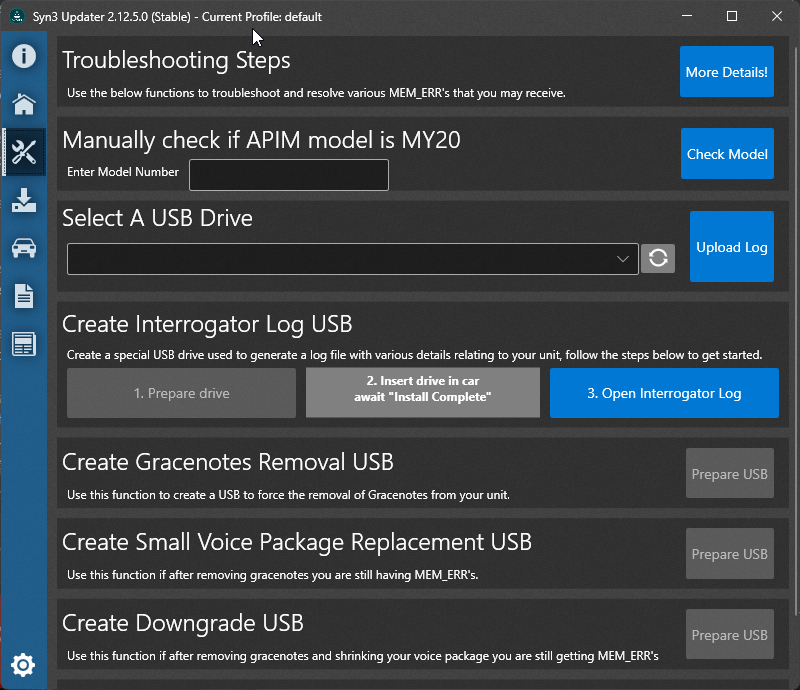
On this tab you can find many advanced options that can be useful for various reasons.
Troubleshooting Steps
In here there is a button, clicking it will take you to more details on these steps
Manually check if APIM model is MY20
Enter the 14G371 model number of your APIM to manually check against our database to see if it’s likely to be MY20 or not, this is not 100% accurate, use with care.
Select A USB Drive
This is where you select a USB Drive,

If your USB drive is not showing click the refresh button, if after refreshing it’s still not showing please contact CyanLabs.
There is also a “Upload Log” button, you can use this to upload a previously saved log.txt file.
Create Interrogator Log USB
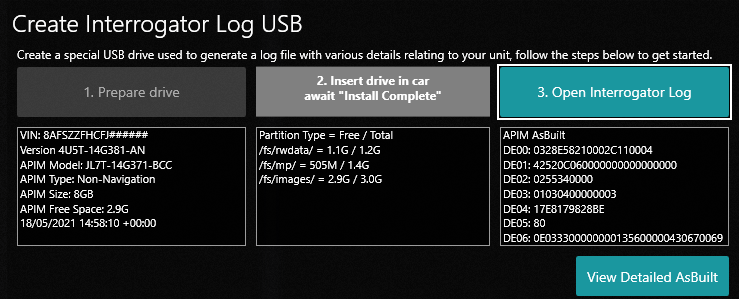
This utility does not change your SYNC operating system in any way, its an official ford tool used for gathering information on your SYNC unit.
During basic usage you will be asked if you have a MY20+ APIM, if you say yes or that you are not sure you will be automatically guided through the below process before being able to continue
This function is pretty sweet and probably one of the best new features of Syn3 Updater 2.0. This allows you to prepare a USB drive like mentioned previously on our forum by F150 Chief, simply select a USB drive and press the “Prepare Drive” button.
Once done insert the USB drive in to your car, wait for installation complete and remove the USB drive.
Reinsert the USB drive in to your computer and click the second button “Open Interrogator Log”, select the newly created XML file located on your USB drive, called Sync_XXXXXXXX_VIN.xml.
Once you have selected this file, it will automatically be parsed and you should see it’s output to the right, before this you may be asked if you want to update your “Current SYNC Version”, this can help prevent potential wrong versions entered in your settings.
Below the buttons after it has parsed the file you will see the following information
- VIN (Vehicle Identification Number)
- SYNC APP Version
- APIM Model
- APIM Type (Nav/Non-Nav)
- APIM Size (8GB/16GB/32GB/64GB)
- APIM Free Space
- AsBuilt Information
- The log date
This is Ford / UCDS formatted so it may look slightly different to ForScan, luckily we thought of this. Click “View Detailed AsBuilt” and you will be taken to a webpage to view your decoded AsBuilt showing exactly what values you have set.
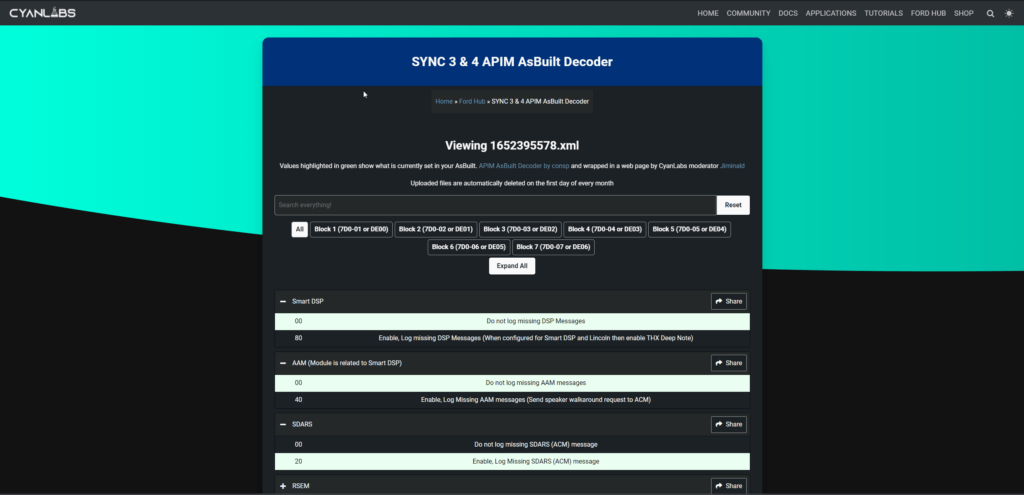
Create Special USB
Here you can create a USB drive to remove Gracenotes, replace your voice package with a smaller package, create a downgrade USB (without reformat) or clear your RWData partition.
Why would you want any of these? Simple, sometimes when trying to upgrade you may get a MEM_ERR03 which basically means you don’t have enough space to upgrade the package. as mentioned in The different “Install Modes” a Autoinstall requires you to have enough space to unpack the file before it will install.
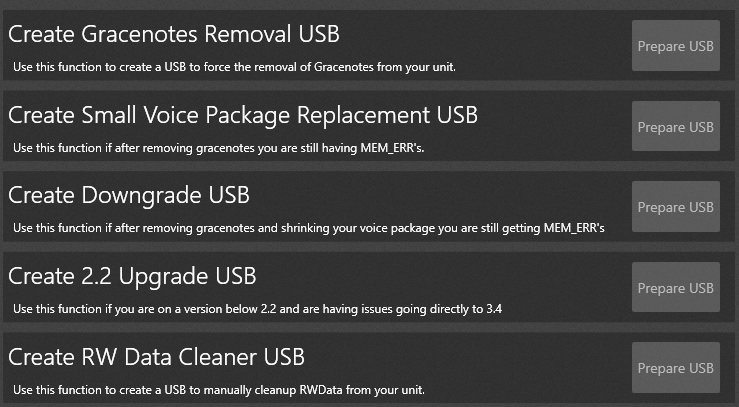
If you have a MEM_ERR you should follow Failure to Update to Newer Version Sync 3.4 1 created by our moderator, F150Chief on the forum. that guide covers why you would want to do each of these but instead of creating the USB’s manually simply click the relevant “Prepare USB” button and follow the on screen prompts.
Most people have success by either clearing RWData or removing Gracenotes but sometimes you need a smaller voice package and in rare cases you will need to downgrade to 3.3 which is smaller than 3.4 before being able to upgrade to a newer build of 3.4
New in 2.13.0.0, “Create 2.2 Upgrade USB” this can be used to quickly update to 2.2 from 1.x if you are having issues going directly to Sync 3.3/3.4
