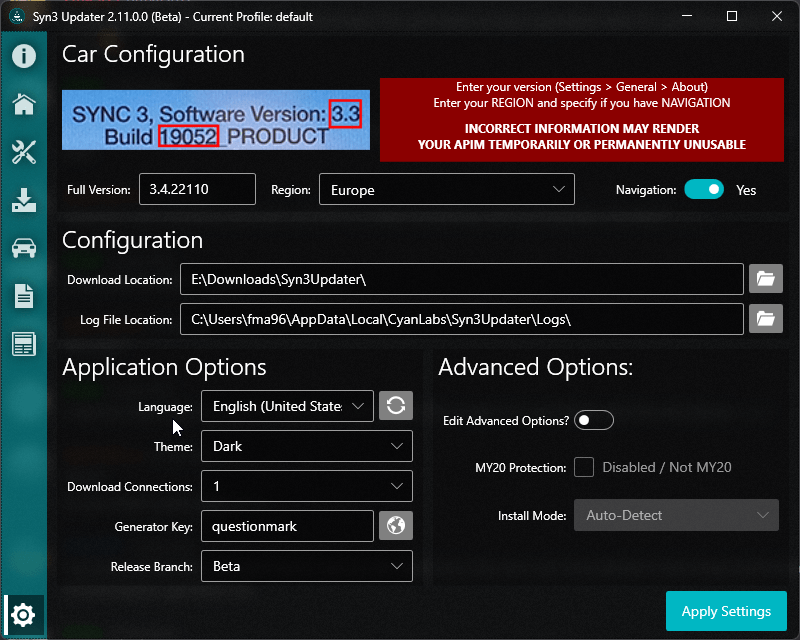
The settings tab is a extremely important tab, here you configure the application, detailed information on each setting can be found below.
Car Configuration
These settings are profile based and can be different for each profile
Here you must enter your current car configuration, entering this wrong will cause you issues.
| Setting | Default Value | Comments |
|---|---|---|
| Full Version | N/A | Enter they full version number of your current SYNC version. As of Syn3 Updater v2.9.0 you can type and it will auto suggest your version! |
| Region | N/A | Select your current SYNC region, (EU, NA, CN, ANZ, SA, ROW). |
| Navigation | False | Select whether you have navigation/maps on your SYNC unit. |
Ensure you enter these settings correctly, entering wrong information here will cause you issues, Syn3 Updater automatically determines the best install mode based on your current version, region
Configuration
These settings are application based and are not changeable per profile.
Here you can set your preferred paths for downloads and log files.
| Setting | Default Value | Comments |
|---|---|---|
| Download Location | System Downloads Path | Select where you want to download the sync files, do not use your destination drive as the download path. |
| Log Location | Local AppData | Select where you want the log files to save. |
Application Options
These settings are application based and are not changeable per profile.
Here you can change the language Syn3 Updater will use, change between Dark and Light mode update to Beta or Alpha and enter a license key for cutdown map package features.
| Setting | Default Value | Comments |
|---|---|---|
| Language | System Language | Select the language of Syn3 Updater. You can also click the “Refresh” button next to it to force a download of the latest localizations |
| Theme | System Theme | Select to use Dark or Light mode on Syn3 Updater |
| Download Connections | 8 | How many threads to use when downloading files, the default of 8 is suitable in most cases but if you experience issues downloading you may need to lower this, especially for poor connections |
| Generator Key | N/A | Enter a license key if you have generated a cutdown map package from /fhub/syn3updater-cutdown-maps/ |
| Release Branch | Stable | Switch between Syn3 Updater branches (Stable, Beta and Alpha) |
Advanced Options
These settings are profile based and can be different for each profile
Once you check the “Edit Advanced Options” toggle you will be able to tweak advanced settings, despite what many YouTube videos say you do not need to change the installmode!
| Setting | Default Value | Comments |
|---|---|---|
| Edit Advanced Options | False | Enable the below settings |
| Toggle MY20 Protection | Auto-Detect | Manually enable/disable MY20 protection for 2020+ APIMS, setting it to the 3rd state will revert to Auto-Detect |
| Install Mode | Auto-Detect | Leave this on Auto-Detect unless you know better, you most likely do not, even if YouTube says you should change it |
once you have configured all your settings, simply press “Apply” or leave the tab to save your settings.
