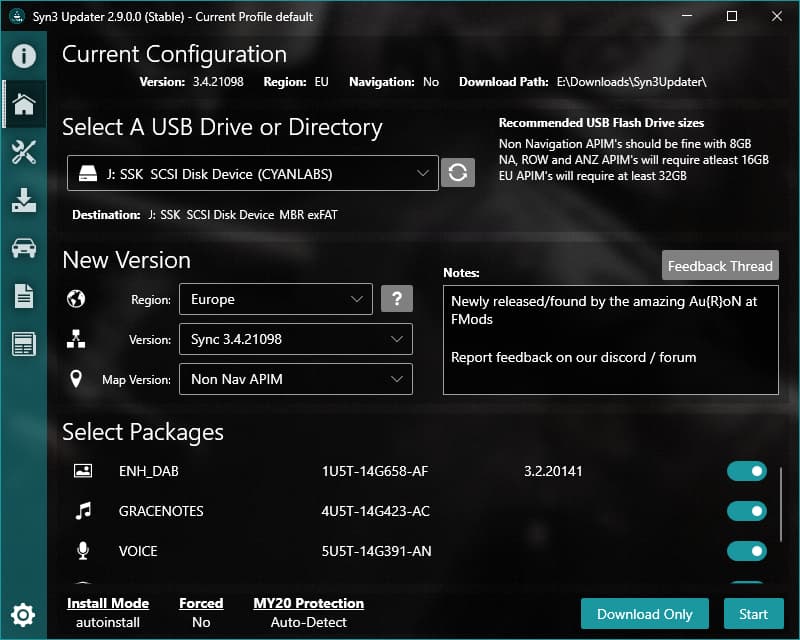
This is the main tab of Syn3 Updater, here you configure what you want to install, below you can find detailed information about each section of this tab.
Current Configuration
Here you can see a quick overview of your current “Car Configuration”
- Sync Version
- Region
- Navigation Variant
- Download Path
Select A USB Drive or Directory
This is where you select a USB Drive, you can also select a Directory instead however note that if you later move this to a USB stick you need to ensure your USB is formatted correctly.
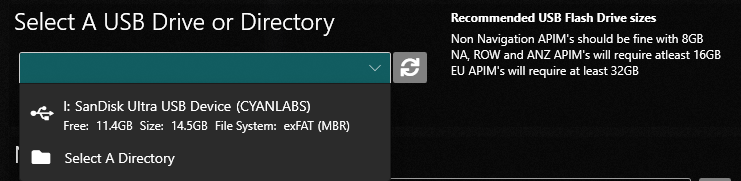
If your USB drive is not showing click the refresh button, if after refreshing it’s still not showing please contact CyanLabs.
New Version
This is where you can select your desired Region (If you change your Region you may need to update your AsBuilt), Version and Map Version.
You can click the “?” to see more information about which languages and maps are in in which region.
Select Packages
Once you have selected the above options in “New Version” you will see the following section
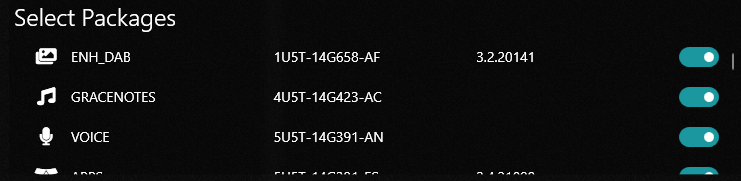
Usually you will want to keep all of these selected, however you can unselect some if you prefer for whatever reason.
Start
Right at the bottom of the tab you will see the following
- InstallMode
- Forced: Yes/No – If you have overridden the InstallMode this will show as Yes
- MY20 Protection – Enabled, Disabled or Auto-Detect
