Syn3 Updater will automatically detect the best install mode for your specific use case based on the information you provide during configuration
There are 3 install modes that will be referred to as Autoinstall, Reformat and Downgrade, downgrade is basically the first 2 combined.
By default Syn3 Updater will use Autodetect this is the automatic detection mode, this can be overridden by changing the value in the Settings Tab however unless you know what you are doing you should keep this at Autodetect..
Syn3 Updater has prepared the USB drive using AutoInstall mode. (you are likely on Sync 3.2+ and are not upgrading maps)
Please follow the below steps to complete the process
- Insert the USB drive in to your car and make sure the ignition/engine is on, you should see the following message.

- Simply wait for the install to complete, you may see the following message followed by a restart, this is normal and can appear multiple times during the install process.
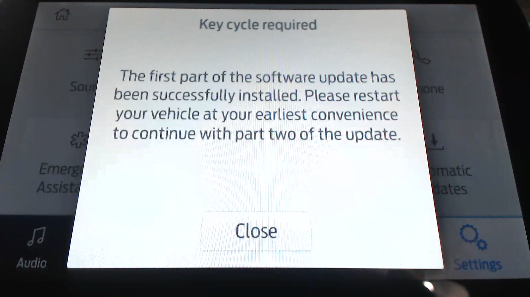
- Eventually you will see the following message and you can remove your USB drive as the process is now complete.
(Installation time will vary depending on exactly what packages you are updating)
If you want to get Radio Logos and Calm Screen you may need to upgrade your calibration firmware, please refer to Upgrading the APIM Calibration Firmware.
