DO NOT INSERT A USB CREATED WITH THIS METHOD IN TO A MY20+ VEHICLE MANUFACTURED IN 2020 OR OVER)
THIS WILL BRICK YOUR SYNC 3 APIM REQUIRING A REPLACEMENT!
IF YOU WANT TO GO TO A LOWER VERSION OF SYNC 3 YOU CAN SIMPLY DO THIS WITH A AUTOINSTALL INSTEAD OF A DOWNGRADE
Syn3 Updater will automatically detect the best install mode for your specific use case based on the information you provide during configuration
There are 3 install modes that will be referred to as Autoinstall, Reformat and Downgrade, downgrade is basically the first 2 combined.
By default Syn3 Updater will use Autodetect this is the automatic detection mode, this can be overridden by changing the value in the Settings Tab however unless you know what you are doing you should keep this at Autodetect..
Syn3 Updater has prepared the USB drive using Downgrade mode. (you are likely on Sync 3.4.19274 or higher and/or upgrading maps)
Please follow the below steps to complete the process
REMOVE ALL OTHER DEVICES FROM YOUR CAR SUCH AS OTHER USB DRIVES, SD CARDS ETC. IF YOU HAVE OTHER DEVICES INSERTED THIS WILL RESULT IN A RED SCREEN SAYING “ERROR UPDATE PACKAGE NOT FOUND”
- insert the USB drive in to your car and make sure the ignition/engine is on, you should see the following message.

- After about 5-15 minutes you will see the following message and it will restart.
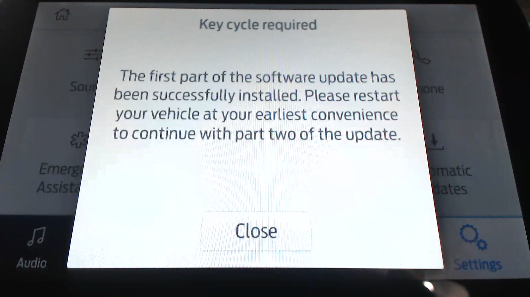
- Once restarted it will continue updating system software.

- You will see the following message, do not remove the USB at this point, it will restart automatically in a few moments.
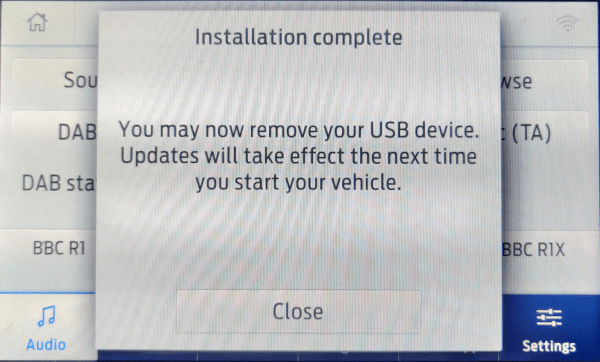
- Once the car has rebooted it will start the SYNC 3 reformat process and will progress through the following screens, depending on the packages used it can take between 5-80 minutes.

- Once the install is complete you will see this screen, remove the USB and the SYNC 3 system should start,
If it doesn’t turn the ignition off, open the car door, then close the door and turn the ignition back on.
- Once fully booted go to Settings > General > Master Reset, this will clear a lot of bugs and other incorrect information and will be the first thing i tell you to do if you have any issue.
If you want to get Radio Logos and Calm Screen you may need to upgrade your calibration firmware, please refer to Upgrading the APIM Calibration Firmware.
