Introduction
The below instructions will guide you to easily and safely update your car to the latest version of SYNC 3, this is currently SYNC 3.4
Before continuing please review the below image.
If your car screen looks like the left side you are able to upgrade
if it looks like the right side you will need to replace your SYNC 2 unit with a SYNC 3 system.
If you need to replace your unit with SYNC 3 we recommend the upgrade kits available at NaviUpgrade
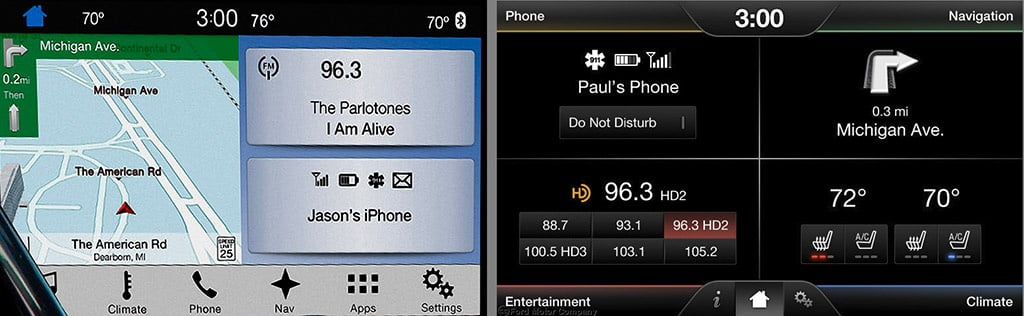
WARNING!
THIS WILL NOT WORK ON CARS MANUFACTURED ON OR AFTER 2020 (MY20), IT WILL “BRICK” YOUR UNIT.
You can use Syn3 Updater v2.6+ to update MY20 APIM’s without reformatting
IF YOU PROCEED YOU WILL BE UNABLE TO RETURN TO ANYTHING BELOW 3.2 AFTER FOLLOWING THIS PROCEDURE.
I AM NOT RESPONSIBLE FOR YOUR ACTIONS. THIS HAS BEEN EXTENSIVELY TESTED BY MANY PEOPLE WITH MANY DIFFERENT CARS WITH NO ISSUES.
NOTICE!
ONCE YOU HAVE INSERTED THE USB YOU WILL HAVE FORCED YOUR STEREO IN TO “FACTORY MODE”
IT WILL NO LONGER BOOT NORMALLY UNTIL YOU COMPLETE THIS PROCESS!
Why Update?
- Android Auto / Apple CarPlay (if you are on a really old version you may not already have this)
- Android Auto navigation on the small screen in the Dash (IPC)
- Much snappier and more responsive user interface
- A nicer looking stock blue theme
- Newer map data for the built in navigation
- If you update your firmware (see our ford hub page) you can also get Radio logos and Calm Mode.
Mac OS Video Guide
If you are using a Mac computer please follow this video instead
Updating to SYNC 3.4
If you have access to a windows computer we highly recommend using Syn3 Updater instead of this Manual Method
NOTICE!
Please note that if you are already on SYNC 3.4.19274 or above you won’t be able to enter factory mode, please first downgrade using the downgrade guide
Download the following 2 files
Formatting the USB Drive
- Make sure your USB is MBR not GPT – Click for instructions
- Format the USB drive as exFAT in windows by right clicking the drive in This PC and pressing Format… and then make sure it’s set to exFAT and press Start.
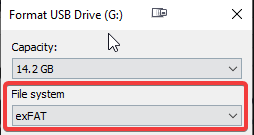
- Copy the downloaded autoinstall.lst to the root of your USB drive, make sure it’s named autoinstall.lst.
- Create a folder called SyncMyRide in the root of your USB Drive.
- Copy 1u5t-14g386-cb.tar.gz (Reformat Tool) downloaded above to the newly created folder on your USB drive.
Do not extract any TAR.GZ files!
Downloading the files
Checking the USB Drive
Once all files (reformat.lst, autoinstall.lst and all the relevant tar.gz files) have been downloaded and copied to your USB drive, your USB drive should look like the screenshot below with all your tar.gz files in the SyncMyRide subfolder.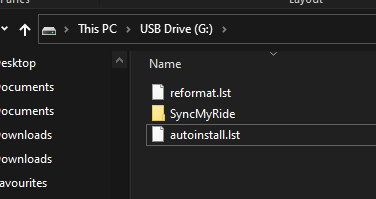
Safely remove the USB Drive, go to your car and follow the Updating the car section below.
WARNING!
REMOVE ALL OTHER DEVICES FROM YOUR CAR SUCH AS OTHER USB DRIVES, SD CARDS ETC.
IF YOU HAVE OTHER DEVICES INSERTED THIS WILL RESULT IN A RED SCREEN SAYING “ERROR UPDATE PACKAGE NOT FOUND”
Updating the car
- insert the USB drive in to your car with SYNC 3 and make sure the ignition/engine is on, you should see the following message.

- You will see the following message, do not remove the USB at this point, it will restart automatically in a few moments.
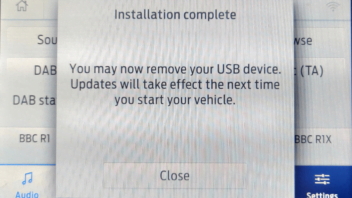
- Once the car has rebooted it will start the reformat process of SYNC 3 and will progress through the following screens, depending on the packages used it can take between 10-60 minutes.

- Once the install is complete you will see this screen, remove the USB and the SYNC 3 system should start!
If it doesn’t turn the ignition off, open the car door, then close the door and turn the ignition back on.
- Once SYNC 3 is fully booted go to Settings > General > Master Reset
This will clear a lot of bugs and other incorrect information and will be the first thing we tell you to do if you have any issues.
If you want to get Radio Logos and Calm Screen you will need to upgrade your calibration firmware, please refer to Upgrading the APIM Calibration Firmware.
Downgrading (from 3.4.1974 or higher to 3.4.19101)
Preparing the USB Drive
- insert the USB drive in to your car with SYNC 3 and make sure the ignition/engine is on, you should see the following message.

- You will see the following message, do not remove the USB at this point, it will restart automatically in a few moments.
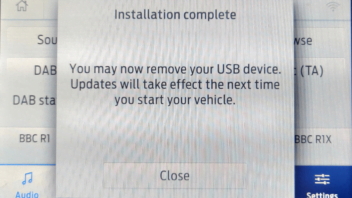
- Once the car has rebooted it will start the reformat process of SYNC 3 and will progress through the following screens, depending on the packages used it can take between 10-60 minutes.

- Once the install is complete you will see this screen, remove the USB and the SYNC 3 system should start!
If it doesn’t turn the ignition off, open the car door, then close the door and turn the ignition back on.
- Once SYNC 3 is fully booted go to Settings > General > Master Reset
This will clear a lot of bugs and other incorrect information and will be the first thing we tell you to do if you have any issues.
If you want to get Radio Logos and Calm Screen you will need to upgrade your calibration firmware, please refer to Upgrading the APIM Calibration Firmware.
Downgrading the car
- Switch on your car ignition and insert the USB you will see the following message at the top.

- Once the install is complete you will see this screen.
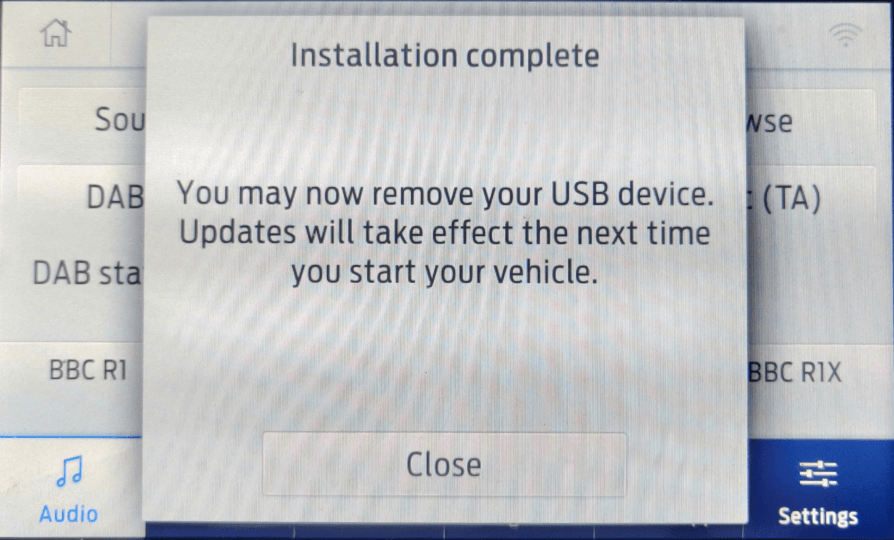
- You should now be on version SYNC 3.4.19101 and can now re-use the reformat tool.
Ford Hub
Visit our Ford Hub to find all the additional information regarding the stereo of your Ford car such as updating calibration, configuring asbuilt etc

