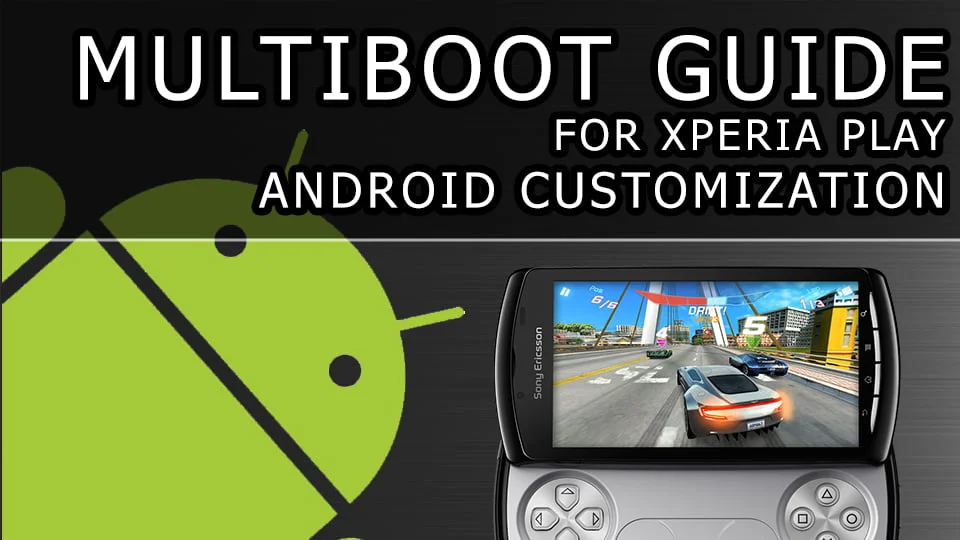Introduction and Prerequisites
Here we have a quick guide on how to Multiboot your Xperia Play using Turbo Kernel and any other compatible kernel. This guide contains the basics and advanced features so be sure to read it all before attempting it.
Requirements
- Xperia Play with Unlocked Bootloader
- CosmicDan's JellyBean Multiboot Kernel Flashed installed on your Xperia Play (link)
- A Compatible Xperia Play ROM
ROM Compatibilty
The kernel has been tested and working on the following ROM's (Credits to CosmicDan for this list)
- Turbo UI (CosmicDan's source build) (Multiboot-aware)
- Project Jellyzeus AOSP (CosmicDan's source build) (Multiboot-aware)
- SlimBean for Xperia Play GSM/CDMA (cj360's source build) (Multiboot-aware)
- P.A.C Man-PA (wedgess' source build) (Multiboot-aware)
- Paranoid Android JB (wedgess' source build) (Multiboot-aware)
- CM10 (Not multiboot-aware) (all CM10 based roms should work aswell)
- CM9 (Not multiboot-aware) (all CM9 based roms should work aswell)
- Stock Based ICS Roms
- Stock Based GB Roms
This kernel will not work on the follow ROM's
- CM7 (Non Stock Based GB Rom)
If you do not know how to flash a kernel on to a Xperia 2011 device please check my other tutorials.
The 'Turbo Boot Menu' Interface
Press volume down at the boot logo during boot to access the turbo boot menu.
The Boot menu consists of 6 touchscreen options.
- "First/Internal slot"
- "Second slot"
- "Third slot"
- "Fourth slot"
- "Settings and tools"
- "About"
Below you will find more information about each option.
Slot Menu
Each Slot contains the follow options.
- "Boot"
- "TWRP Recovery (CWM if set)
- "Change Slot Mode"
- "Tweaks and Mods"
"Boot" Option
This simply boots the selected slot.
"TWRP/CWM Recovery" Option
This loads TWRP Recovery a touch version of Clockwork Mod Recovery (CWM).
If CWM is set as the recovery the option will be called "CWM Recovery" and it will load CWM instead of TWRP.
"Change Slot Mode" Option
This allows you to change which mode the ROM should be set as. It Currently supports JB-AOSP, ICS-AOSP, ICS-Stock and GB-Stock.
Simply select the option that matches your ROM.
"Tweaks and Mods" Option
This option has various tweaks such as "Install/Remove TSDX" (Better alternative to Link2SD) , "Restore/Set random entropy device" , "Enable/Disable Deasec v2" , "Change USB to MTP/UMS" (Switches between USB Storage mode) and finally "Disable/Enable ALS" (Disables Automatic Light Sensor)
"Settings and Tools" Menu
This menu is useful for tweaking and maintaining the "Turbo Boot Menu" it contains 5 options.
- "Default Slot"
- "Recovery Selection"
- "Repair"
- "Customize"
- "Delete Slot"
"Default Slot" Option
This option allows you to set which slot will be booted by default, You can select from any of the 4 slots.
"Recovery Selection" Option
Allows you to switch between TWRP (Touch Wiz Recovery Project???) and CWM (Clock Work Mod Recovery). The chosen recovery can then be loaded via the "Recovery" option in the chosen slot menu.
"Repair" Option
Allows you to repair various issues that may have occured with the SD Card and the slots including
- Fix Permissions
- Scan and repair FAT32
- Scan and repair sd-ext
- Scan and repair system
- scan and repair userdata
For each slot, It has a "Custom" and "Full" option.
"Customize" Option
Simply allows you to change the icon for each slot based on a preset list of images.
"Delete" Option
This allows you to delete "Slots" from the SD Card. This will obviously remove the ROM and free up space on your SD Card.
Installing your ROM to First/Internal Slot
The "First/Internal Slot" is the same as any "Non Multiboot" kernel, the system is stored on the NAND Flash not the SD Card. The first ROM Should be installed to this slot.
- Download the ROM you would like to use
- Copy it to your SD Card via USB or any other method
- Reboot phone
- Press "Volume Down" at the "SONY/Turbo" logo when the Blue LED lights up
- You will now be at the "Turbo Boot Menu"
- Select "First/Internal slot"
- Now select "TWRP Recovery"
- Touch "Wipe"
- Touch "Factory Reset"
- Slide "Swipe to Wipe" at the bottom (WILL FORMAT YOUR system, userdata and cache)
- Press hardware "Back" button
- Touch "Install"
- Select {Your ROM Zip File} (I used "Slim-3.1.0--20130202-2346-UNOFFICIAL.zip")
- Slide "Swipe to Confirm Flash"
- Touch "Reboot System"
- Phone will reboot and load the "First/Internal Slot" ROM (Can be slow first time loading)
Installing your ROM to Second/Third/Fourth Slot
The "Second Slot" is a Multiboot Feature, It allows you to install a additional ROM to the SD Card in a folder called "Turbo". It may be slower than running from internal depending on your SD Card. It is recommended to install your most used ROM to "First/Internal slot". This method requires the ROM to be "Multiboot-Aware" otherwise it will overwrite the internal system/data. Scroll down to find the "How to make your ROM Multiboot Aware" section.
- Download the ROM you would like to use
- Copy it to your SD Card via USB or any other method
- Reboot phone
- Press "Volume Down" at the "SONY/Turbo" logo when the Blue LED lights up
- You will now be at the "Turbo Boot Menu"
- Touch "Second/Third/Fourth Slot"
- Touch the option that matches your ROM (JB-AOSP, ICS-AOSP, ICS-Stock, GB-Stock)
- Select "Blank" under system and "Blank" under userdata
- Touch "Next"
- Choose your System and Userdata sizes. (I chose 420MB System and 320MB for Userdata)
- Touch "Next"
- Read whats on screen and confirm by touching "Next"
- Make a cup of tea while waiting for TBM (Turbo Boot Menu) to create the image.
- When generation is done touch "Reboot"
- Boot in to TBN (Volume Down)
- Touch "Second/Third/Fourth Slot" (Same as before)
- Touch "TWRP Recovery"
- Touch "Wipe"
- Touch "Factory Reset"
- Slide "Swipe to Wipe" at the bottom (WILL FORMAT YOUR system, userdata and cache)
- Press hardware "Back" button
- Touch "Install"
- Select {Your ROM Zip File} (Make sure its Multiboot-Aware)
- Slide "Swipe to Confirm Flash"
- Touch "Reboot System"
- Boot in to TBN (Volume Down)
- Touch "Second/Third/Fourth Slot" (Same as before)
- Touch "Boot"
- Optional: Set it as default by going to TBN > "Settings and Tools" > "Default Slot".
- Optional: Repeat for Third and Fourth Slot.
Copying Internal to SD Card
- Follow Steps in the "Installing your ROM to First/Internal Slot" Section.
- Touch a Blank Slot (Read the "Delete" option section below to delete old slots)
- Touch the option that matches your ROM (JB-AOSP, ICS-AOSP, ICS-Stock, GB-Stock)
- Select "Copy from internal" under "system" and "Copy from internal" under "Userdata"
- Touch "Next"
- Choose your System and Userdata sizes. (I chose 420MB System and 320MB for Userdata)
- Touch "Next"
- Read whats on screen and confirm by touching "Next"
- Make a cup of tea while waiting for TBM (Turbo Boot Menu) to create the image.
- When generation is done touch "Reboot"
- Your ROM is now on your SD Card in your chosen "Slot"
- Boot in to TBN (Volume Down)
- Touch "Second/Third/Fourth Slot" (Same as before)
- Touch "Boot"
- Optional: Set it as default by going to TBN > "Settings and Tools" > "Default Slot".
- Optional: Repeat for Third and Fourth Slot.
Making a ROM "Multiboot Aware"
- Download the non "multiboot aware" ROM
- Extract the ROM Zip to any folder
- Browse to "[FOLDER]META-INF\com.google.android" and open the "updater-script" in a text editor (notepad is not recommended)
- Follow the steps explained here
Hope this helps. Massive thanks to CosmicDan from XDA-Developers for making this all possible!